gen3-helm
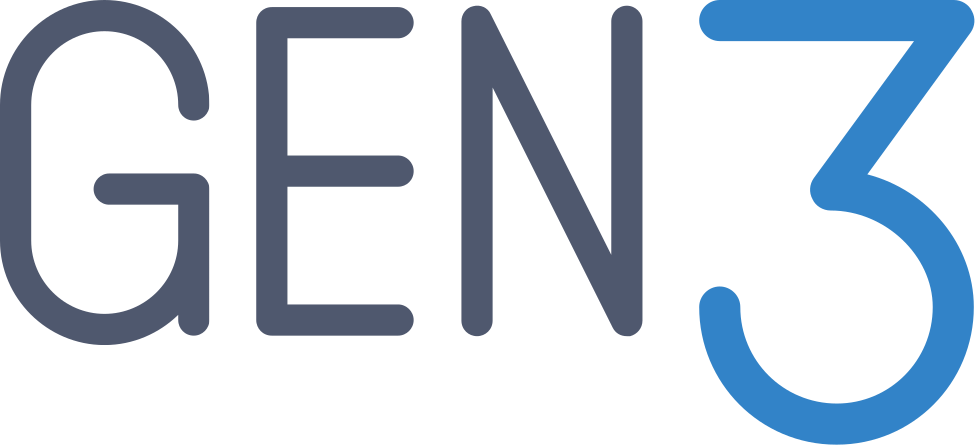
Helm charts for deploying Gen3 on any kubernetes cluster.
Deploying gen3 with helm
TL;DR
helm repo add gen3 https://helm.gen3.org
helm repo update
helm upgrade --install gen3 gen3/gen3 -f ./values.yaml
For more information on how to deploy Gen3 with helm, please see the Gen3 Example Deployment Guide
https://docs.gen3.org
Configuration
For a full set of configuration options see the CONFIGURATION.md for a more in depth instructions on how to configure each service.
There’s also an auto-generated table of basic configuration options here:
README.md for gen3 chart (auto-generated documentation) or
To see documentation around setting up gen3 developer environments see our Example Deployment.
Use the following as a template for your values.yaml file for a minimum deployment of gen3 using these helm charts.
global:
hostname: example-commons.com
fence:
FENCE_CONFIG:
# Any fence-config overrides here.
Gen3 Login Options
Gen3 does not have any IDP, but can integrate with many. We will cover Google login here, but refer to the fence documentation for additional options.
TL/DR: At minimum to have google logins working you need to set these settings in your values.yaml file
fence:
FENCE_CONFIG:
OPENID_CONNECT:
google:
client_id: "insert.google.client_id.here"
client_secret: "insert.google.client_secret.here"
Google login generation
You need to set up a google credential for google login as that’s the default enabled option in fence.
The following steps explain how to create credentials for your gen3
Go to the Credentials page.
Click Create credentials > OAuth client ID.
Select the Web application application type. Name your OAuth 2.0 client and click Create.
For Authorized Javascript Origins add https://<hostname>
For "Authorized redirect URIs" add https://<hostname>/user/login/google/login/
After configuration is complete, take note of the client ID that was created. You will need the client ID and client secret to complete the next steps.
Troubleshooting
Sanity checks
- If deploying from the local repo, make sure you followed the steps for
helm dependency update. If you make any changes, this must be repeated for those changes to propagate.
Debugging helm chart issues
- Sometimes there are cryptic errors that occur during use of the helm chart, such as duplicate env vars or other items. Try rendering the resources to a file, in debug mode, and it will help determine where the issues may be taking place
helm template --debug gen3 ./helm/gen3 -f ./values.yaml > test.yaml